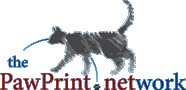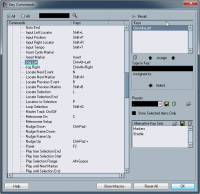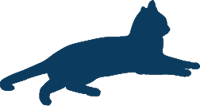
PawPrint.net News
April 30th, 2012
April 30th, 2012
Mousewheel Jog/Shuttle in Steinberg Nuendo 4
Overcome a gap in the Nuendo UI on PC using this Key assignment/AutoHotKey script
For anyone using the Steinberg Nuendo family of audio post software this is a little tutorial for how to overcome the rather gaping hole of no way to Jog/Shuttle on the timeline using the mousewheel. It uses a combination of key assignments in Nuendo and AutoHotKey on PC to add this key feature of standard editing workflows.Basically itŽs a two part process
1) Assign keyboard shortcuts in Nuendo to the left and right Jog functions.
2) Assign a modified mouse wheel scroll to those key shortcuts via an AutoHotKey script.
IŽm not going to go into details of why all this works but just jump to what you need to do to make it work. Feel free to jump in via comments if you have questions.
In Nuendo
I tested this in Nuendo 4 but it should work in other versions as well.- Go to File | Key Commands... and scroll down to the "Transport" set (folder) of functions
- Select "Jog Left"
- On the right clicn in the grey box just below where it says "Type in Key" and then depress Ctrl+Alt+{left arrow}
- Click the "Assign" button just above the box and you should see this shortcut assigned to Job Left over on the left hand side now.
- Repeat the process for the Jog Right and assign Ctrl+Alt+{right arrow}
- Click "Ok" to accept the changes and close the window
Ctrl+Alt+direction was selected because it was not assigned by default in Nuendo to anything. You should now be able to use those key shortcuts to jog left and right frame by frame. This in itself is quite handy for getting around on the timeline. You can even hold down the shortcut in the forward direction and youŽll actually get a realtime playback speed thanks to key repeat. For some reason jogging backwareds (for me anyway) was much slower then forwards - this could be a limitation of the video I had playing back as well.
So far everything we have done will work on a Mac (command+option instead of ctrl+alt) and PC.
AutoHotKey Script Control for Mousewheel Jog
Unfortunately for Mac users, this part only works on PC since AutoHotKey is a PC-only application.You will need to download and install the incredibly handy AutoHotKey application from:
http://www.autohotkey.com (I use this for all sorts of things and if you like keyboard shortcuts youŽll love learning all that this can do for you)
You can leave Nuendo open during this process and you wonŽt need to restart your system.
- Install the application and run it.
- When prompted if you would like to create a default script select "Yes"
- Add the following two lines to the bottom of the text window:
!WheelUp:: Send ^!{Left}
!WheelDown:: Send ^!{Right}
- Run AutoHotKey again
- Hold down ALT and scroll with your mouse and you should jog on the timeline.
There you have it. Hope that helps.
i
You must login or register to post comments Login/Signup
| RSS feed | Feed Description |
|---|---|
| Complete RSS feed | |
| RSS feed for: Technobloggle | |
| A Rich Site Summary (RSS) feed is an xml data file that provides a summary of the information contained here. It is not designed to be viewed in your browser, but instead by rss reader software. If you do not know what this means - you can safely ignore it, as it is provided for advanced users with rss reader software only. | |