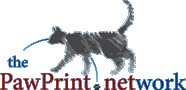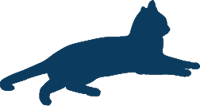
PawPrint.net News
July 13th, 2012
July 13th, 2012
Are you secure online?
In the wake of recent prominant site hacks - now is the time to update your passwords
Are you secure online? Protect yourself by taking a little time and updating your passwords around and about your digital world: Then keep them updated: New year = new passwords - it is well worth the time. Here are some tips for creating and managing secure, easy to remember passwords.Security is always a struggle between what is secure and what is easy. Most humans (this human included) like things to be easy, and sometimes we are willing to take some pretty big risks to keep it easy. As our digital world has begun to mesh more and more with our personal identity and some of the risks being taken in using week or multi-use passwords are exceedingly dangerous. There are, however some simple rules for living a more secure digital life when it comes to passwords:
- Never use the same password for everything
- Never share your password with others
- Use password management software if you have a lot of passwords to deal with
- Change passwords periodically
- Create a strong password
This last rule is what tends to cause the most trouble for people, believing that strong passwords will be too difficult to remember. To help with that here are some tips to help you create easy to remember yet strong passwords.
First some dos and donīts
- Donīt use just a word
- Donīt use just numbers
- Donīt use your phone number, birth date, or address, (or anything else like that)
- Do mix upper and lower case
- Do mix letters and numbers
- Do use a longer password (more then 12 characters is best)
- Do add a special character if possible (punctuation)
That may sound like youīll end up with a password that looks like garble and is impossible to remember! Thatīs only partially true - if we do our job right we will end up with a password that looks like garble, but is easy for you to remember.
The key: do not try to remember the password, instead remember the instructions for how to build it instead.
A possible Solution
Letīs say we are creating an account for Twitter, first we select a username and now we need a strong password:
Start the password with a couple numbers for example the first digit of your street address and last digit of your phone number. In my case:
password so far: 69
Next add a special character say "!"
password so far: 69!
Next add the initials of the site youīre signing up for - how many letters is up to you, but capitalize the first or last letter:
password so far: 69!Tw
Next add the number 4 to be read in your mind as īforī
password so far: 69!Tw4
next add a word that means something to you (for this example Iīll use my first dogīs name)
password so far: 69!Tw4taffy
Finally, because youīll be changing this password periodically add some component of the date. If you plan to change it monthly add the month, if you plan to change annually add the year:
Finished Password: 69!Tw4taffy2012
That is a very secure password and itīs specific to a single service and time period - but, itīs easy to remember because I just need to remember how I build it - not all the garble. Using the above rules we could create several passwords for common services, for example:
Google Plus: 69!G+4taffy2012
Facebook: 69!Fb4taffy2012
Obviously you should create your own set if rules and use them to create secure passwords for any service. Other ideas for things you can include in your passwords:
- l337 Speak (changing letters for numbers such as 3 for E, 1 for i and 7 for t)
- Old phone numbers and addresses
- Your age or your spouseīs (changes every year)
- Reverse the service name (eg; Twitter becomes Rettiwt)
- Use a pass-phrase rather then just a word eg: "In 2012 my pa$$w0rd is longer"
You can be even more secure then this if you want by allowing your password management software to auto-generate truly random passwords for critical things like your bank account, pay pal, domains, etc.
Need some password management software? Try KeePass. Itīs free, cross platform and you can even get mobile apps that allow you to take your passwords with you. Itīs basically a highly encrypted database of all your passwords that needs a master password to unlock it.
Check If You Are Safe
While you shouldn't rely on a check like this as it only records already compromised passwords - it may help to have a look at ShouldIChangeMyPassword.com This website will compare your email address across all known security breeches to see if your password may already have been hacked.Be safe online and off
i
You must login or register to post comments Login/Signup
| RSS feed | Feed Description |
|---|---|
| Complete RSS feed | |
| RSS feed for: Technobloggle | |
| A Rich Site Summary (RSS) feed is an xml data file that provides a summary of the information contained here. It is not designed to be viewed in your browser, but instead by rss reader software. If you do not know what this means - you can safely ignore it, as it is provided for advanced users with rss reader software only. | |